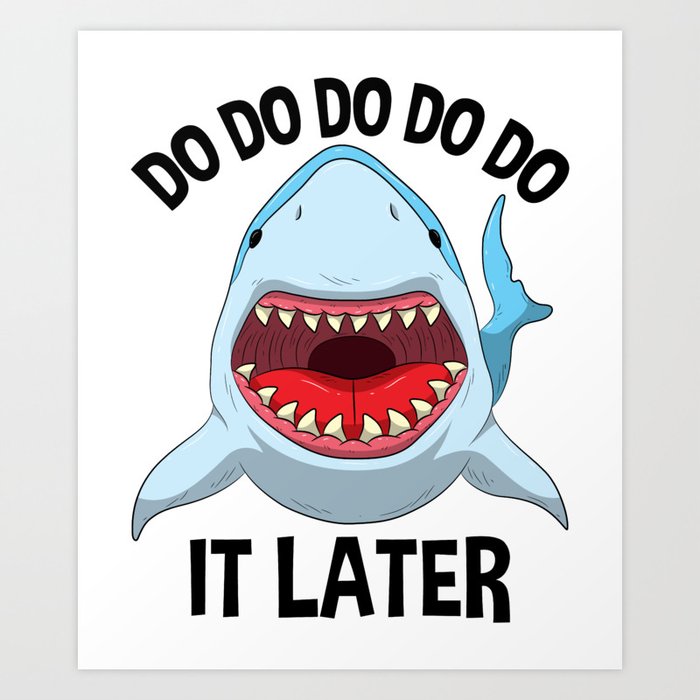G-Rex
Dead Stargod  killed SAKAMOTO LYOMA with crappa sushi
hi
killed SAKAMOTO LYOMA with crappa sushi
hi
Posts: 7,201  CIR Experience: Former CIR
CIR Experience: Former CIR
|
Post by G-Rex on Jan 5, 2016 17:25:54 GMT 9
hello you all of us have some sort of experience typing on japanese keyboards i think, ranging from little to several years. there are always new tips and tricks to learn though. i bet you didn't know at least one of the following things: ※ some keys may differ depending on your computer - the button next left of 1 and above Tab is your best hulemdo
- if you ever find your keyboard STUCK ON ALL CAPS AND YOU CAN'T SWITCH IT OFF, TRY PRESSING SHIFT+CAPS LOCK and that should toggle caps lock as per normal
- if you ever find your keyboard is stuck on カナロック (when it types with the hiragana written on each key (eg: T = か)) then try pressing Ctrl+Caps Lock and that should toggle normal romaji and kana input modes
- you may have a button right of the space bar that looks like カナ/かな with maybe a ローマ字 underneath. this button can also toggle kana input.
- that same button can also accidentally pressed in conjunction with Alt to toggle Romaji input when in hiragana input mode
- the "変換" button right of spacebar essentially does what spacebar does when 変換ing inputted kanji. when in MS Word or other word processing program, you can highlight a japanese word and use this button to bring up the list of kanji options, and also find the reading of the word.
- the "無変換" button left of spacebar toggles normal (not full width) romaji characters, so you can type like 変換 then romaji then日本語again without technically switching languages with the top left button, although i would personally argue that the top left language button is more intuitive.
- if you start typing a word in japanese and then hit Tab after the first 1 or 2 kana, then it will bring up a list of your most commonly inputted/selected words beginning with that.
for example, if i enter in か and (without pressing enter/space or anything) press Tab, the first word in my list of suggestions is 関西広域連合. try it now and see what comes up!
- pressing F6 when you're in the middle of any japanese word will automatically convert it all to ひらがな
- pressing F7 when you're in the middle of any japanese word will automatically convert it all to カタカナ
- pressing F8 when you're in the middle of any japanese word will automatically convert it all to half-width カタカナ
- pressing F9 when you're in the middle of any japanese word will automatically convert it all to fullwidthromaji (press multiple times for ALLCAPS)
- pressing F10 when you're in the middle of any japanese word will automatically convert it all to halfwidthromaji (press multiple times for ALLCAPS)
- if you're looking to type a symbol in japanese, try typing its name and it will come up. for example
こめ=※
しかく=■◇□
さんかく=△▼▲▽⊿
ゆうびん=〒
etc
let's contributing tips and tricks
|
|
|
|
Post by snell_mouse on Jan 6, 2016 9:08:32 GMT 9
The tab after the first kana thing didn't do anything for me.  The other tips and tricks are cool though! Do you use the button above tab instead of the caps lock/英数 button? Another common thing a lot of people seem to have trouble with - if you can't find a real apostrophe (') instead of the weird one (`), it's Shift+7 |
|
|
|
Post by CaptainSeery on Jan 6, 2016 9:19:33 GMT 9
It also took me literally about three years to find quotation marks, which is Shift+2.
I couldn't get the tab thing to work either... It sounded like a cool option.
I use the button above tab to switch ひらがな and romaji. I'm still inclined to use capslock to actually capslock things so I don't think of it. I didn't know about shift+caps, so that's very helpful.
Some other things you can type to get the symbol include ほし(★☆), おんぷ(♪) and やじるし(→↓←↑⇔⇒). You can also type まる1 to get ①, etc.
Also きごう gets you a crazy long list of symbols.
|
|
|
|
Post by songbanana on Jan 6, 2016 9:27:21 GMT 9
Nice idea for a thread! Pressing tab for commonly typed suggestions doesn't seem to work in this reply box, just sends me to the reply button, so careful with Tab--probably works best in Word or another program? Also want to add that for me, hitting F9 also toggles between First Letter Capitalized! Cool! - しめ=〆 ほし also works for ※
- If you typed the wrong kanji, you can hit Ctrl+Backspace to reselect the kanji, you can also move with arrow keys (sometimes doesn't work in different programs or if you've changed the language)
- In addition to the F-commands Grex listed above, Ctrl+U converts text to ひらがな
- Ctrl+I to full-width かたかな
- Ctrl+O to half-width カタカナ
- Ctrl+P to fullwidthromaji with same CAPS toggle abilities
- toggle between open windows with Alt+Tab, pause on one for a preview of the screen
- jump between words in a sentence with Ctrl+arrow keys (punctuation like ' throws it off sometimes)
- select words with Shift+arrow keys and combine with above with Ctrl+Shift+arrow keys
- jump to start/end of a line of text with Fn+right and left arrow keys (this didn't work on my JIKKA computer though) and you can combine with Shift to select lines of text. Fn+Up and down arrow keys will scroll the page.
- Alt+F4 closes a window
- Alt+F10 toggles full screen in Word
|
|
G-Rex
Dead Stargod  killed SAKAMOTO LYOMA with crappa sushi
hi
killed SAKAMOTO LYOMA with crappa sushi
hi
Posts: 7,201  CIR Experience: Former CIR
CIR Experience: Former CIR
|
Post by G-Rex on Jan 6, 2016 9:38:46 GMT 9
hmm i wonder if it's the language input system we're using
i think i use this ATOK one, so it might be different for microsoft and stuff
but yes let's trying ideas
|
|
|
|
Post by むちゃRABU❤ on Jan 12, 2016 14:23:06 GMT 9
I didn't know about the 無変更 button but it doesn't seem to work for me at all? not even in word?
also, I have a problem actually where sometimes, the Caps Lock/英数 button will ONLY change to fullwidth romaji (OMG LIKE IT JUST DID NOW?!) and i cannot change it back to make it be only halfwidth kanji. i prefer this button as opposed to the one above tab because thats too far for my pinky to reach.
also, anyone know what the katakana/hiragana/ro-maji button next to 変更 does?
|
|
Shimanchu 2024
Well you can tell by the way I use my star I'm a woman's star, no time to star. Music loud and starring stars I been starred around, since I was star.
  中年危機イン沖
中年危機イン沖
Posts: 6,892
CIR Experience: ULTIMATE UNICORN (6th year)
Location: Okinawa
|
Post by Shimanchu 2024 on Jan 20, 2016 14:28:23 GMT 9
Sorry guys, I feel like this one should be obvious, but how to type the line over romaji to represent long vowels?
Also, do you do that, or write them out like Juu?
|
|
|
|
Post by Caic on Jan 20, 2016 14:33:55 GMT 9
i just write it out innit
|
|
|
|
Post by CaptainSeery on Jan 20, 2016 15:02:25 GMT 9
If I'm in Word I go to Insert -> Symbol and then they're usually pretty easy to find. Then I can copy them here: ō
I'm sure there's a way to type them but I don't know how.
|
|
|
|
Post by songbanana on Jan 25, 2016 15:43:28 GMT 9
I didn't know about the 無変更 button but it doesn't seem to work for me at all? not even in word? also, I have a problem actually where sometimes, the Caps Lock/英数 button will ONLY change to fullwidth romaji (OMG LIKE IT JUST DID NOW?!) and i cannot change it back to make it be only halfwidth kanji. i prefer this button as opposed to the one above tab because thats too far for my pinky to reach. also, anyone know what the katakana/hiragana/ro-maji button next to 変更 does? You can change what the caps lock key does if you play with the language bar/IME settings. On mine, the katakana/hiragana/romaji key changes from halfwidth romaji to ひらがな. Pressing ALT+that key changes it to hiragana input mode, aka the hiragana keys next to the letters on the keyboard. Edit: Shimanchu 2024 personally I prefer macrons if possible, but often they don't display properly especially online if the user has an older browser, is on mobile, etc. I enter them using the character map/文字コード表 (perhaps in accessories?). Editedit: also you can enter them using alt codesIf it's important for the reader to know if it's a long or short vowel (like if it's a Japanese language guide or something), I'll double the vowel ("koksai kolyu"), but if it's just an English translation of existing Japanese, I leave the extra letters out ("Kinshicho Station on the Tokyo Hanzomon Line") because they look kind of ugly and superfluous to me, and if people who can tell the difference can usually read the Japanese. That's just how I do it though. |
|
Shimanchu 2024
Well you can tell by the way I use my star I'm a woman's star, no time to star. Music loud and starring stars I been starred around, since I was star.
  中年危機イン沖
中年危機イン沖
Posts: 6,892
CIR Experience: ULTIMATE UNICORN (6th year)
Location: Okinawa
|
Post by Shimanchu 2024 on Jan 25, 2016 15:59:47 GMT 9
Edit: Shimanchu 2024 personally I prefer macrons if possible, but often they don't display properly especially online if the user has an older browser, is on mobile, etc. I enter them using the character map/文字コード表 (perhaps in accessories?). Editedit: also you can enter them using alt codesIf it's important for the reader to know if it's a long or short vowel (like if it's a Japanese language guide or something), I'll double the vowel (" koksai kolyu"), but if it's just an English translation of existing Japanese, I leave the extra letters out ("Kinshicho Station on the Tokyo Hanzomon Line") because they look kind of ugly and superfluous to me, and if people who can tell the difference can usually read the Japanese. That's just how I do it though. International Custody Thx, I'll look in the accessories  |
|
|
|
Post by songbanana on Feb 23, 2016 14:53:21 GMT 9
I watched an excel shortcut tips video and some of them worked on my coworker's computer but not mine and vice versa. We were both using blank excel sheets. Can you guys test these and let me know if they work for you? - insert sum: select all numbers and drag to empty row, then hit ALT + (I can't get this to work)
- insert current time in a cell: CTRL :
- insert current date in a cell: CTRL ;
- select entire column: CTRL spacebar (sometimes works?)
- select entire row: SHIRT spacebar (didn't work for coworker)
- hide column: CTRL 0 / show colum:n CTRL SHIFT 0 (sometimes show doesn't work)
- hide row: CTRL 9 / show row: CTRL SHIFT 9
- show formulas: CTRL ~ (this did a weird think IDEK what??)
|
|
|
|
Post by snell_mouse on Feb 23, 2016 14:59:03 GMT 9
Everything but the first and last one worked for me, but for those I'm not sure I understood them right and also those symbols are ones that I usually have to push shift to get to first, so maybe that has something to do with it.
|
|
|
|
Post by songbanana on Mar 31, 2016 8:47:15 GMT 9
I have a question about excel: I'm trying to streamline doing attendance for a thing by having things link automatically to my master contact list instead of copying and pasting, which is faster yes, but I want to learn excel and also then I don't have to edit it next year. So the master contact list looks like this: | Last Name | First Name | Position | Placement | End | | Baggins | Frodo | ALT | 田舎町 | 2016 |
And on my attendance sheet I have | Name | Position | Placement | Recontract? |
|
|
|
|
What I want to do is: - concatenate name into one column (done) - ideally, if "Position" column on master list says "ALT" or "CIR", display other columns (name, placement) on attendance sheet (some say something other than "ALT/CIR" and I don't want them to be displayed - barring that, some easy way to display them in a way I can copy/replicate for multiple rows - if something is written in "End" column, display "No" for "Recontract" (I think an IF function should work?) I fought with INDEX and VLOOKUP yesterday but it looks like I'd have to redo the formula for each person and it'd be easier just to copy/paste? any suggestions maybe G-Rex or マイJake - 島人ぬ宝 you're good with computers?? |
|
|
|
Post by マイJake - 島人ぬ宝 on Mar 31, 2016 9:28:18 GMT 9
I have a question about excel: I'm trying to streamline doing attendance for a thing by having things link automatically to my master contact list instead of copying and pasting, which is faster yes, but I want to learn excel and also then I don't have to edit it next year. So the master contact list looks like this: | Last Name | First Name | Position | Placement | End | | Baggins | Frodo | ALT | 田舎町 | 2016 |
And on my attendance sheet I have | Name | Position | Placement | Recontract? |
|
|
|
|
What I want to do is: - concatenate name into one column (done) - ideally, if "Position" column on master list says "ALT" or "CIR", display other columns (name, placement) on attendance sheet (some say something other than "ALT/CIR" and I don't want them to be displayed - barring that, some easy way to display them in a way I can copy/replicate for multiple rows - if something is written in "End" column, display "No" for "Recontract" (I think an IF function should work?) I fought with INDEX and VLOOKUP yesterday but it looks like I'd have to redo the formula for each person and it'd be easier just to copy/paste? any suggestions maybe G-Rex or マイJake - 島人ぬ宝 you're good with computers?? I am not sure if I completely understand what you are trying to do, but for the second and third could you not just add a filter bar at the top and then only select ALT or CIR to be displayed? This would hide all rows that don't have ALT or CIR in them, at least making them easier to copy. For the end column, let me get back to you on that. There is a "conditional statement" function that I have used before to highlight cells with certain values in them. I am not sure if you can do an "if these cells have values" kind of statement, but lets both look for it, and I will get back to you if I find it. |
|
G-Rex
Dead Stargod  killed SAKAMOTO LYOMA with crappa sushi
hi
killed SAKAMOTO LYOMA with crappa sushi
hi
Posts: 7,201  CIR Experience: Former CIR
CIR Experience: Former CIR
|
Post by G-Rex on Mar 31, 2016 9:29:28 GMT 9
nah nothing from me
not until i have coffee and understand what you're trying to say
|
|
|
|
Post by songbanana on Mar 31, 2016 9:45:31 GMT 9
I am not sure if I completely understand what you are trying to do, but for the second and third could you not just add a filter bar at the top and then only select ALT or CIR to be displayed? This would hide all rows that don't have ALT or CIR in them, at least making them easier to copy. For the end column, let me get back to you on that. There is a "conditional statement" function that I have used before to highlight cells with certain values in them. I am not sure if you can do an "if these cells have values" kind of statement, but lets both look for it, and I will get back to you if I find it. First of all thank you! <3 Edit also thank you G-Rex I have two different excel sheets, so I can filter the master contact list no prob, and just copy those. If I give up I'll probably just end up doing that. But when the new people come in, I'd like to just replace their names/countries/etc in the master contact list, so replace "Frodo Baggins" with "Sam Gamgee" and change the country/year of arrival and be done with it. Ideally, the meeting attendance sheet would be linked to the contact sheet so that it would automatically be updated when the names are changed. Master Contact Sheet looks like this: | Last Name | First Name | Position | Placement | End | | Baggins | Frodo | ALT | 田舎町 | 2016 | | Brandybuck | Meriadoc | CIR | 田舎市
|
| | Took | Peregrin
| WI-ALT | 都市
|
|
Attendance sheet looks like this: | Name | Position | Placement | Recontract? | Discussion Group | ※[soup]1[/soup]
| ※[soup]2[/soup]
| ※3
| ※[soup]4[/soup]
| (entered manually)
|
※[soup]1[/soup] CONCATENATE from Last & First name columns (figured that out) ※[soup]2[/soup] If "Master Contact Sheet" Position column="ALT", display "ALT"; if ="CIR" then display "CIR" (maybe I should just do =cell on Master Contact Sheet...) ※[soup]3[/soup] If "Master Contact Sheet" Position column="ALT" or "CIR", display the value of the column next to it (eg "Placement") ※[soup]4[/soup] If "Master Contact Sheet" End column=not blank, display "No"; if blank, display "Yes" (I think I figured this out) I'm struggling to do #2 and #3 in a way where I won't have to re-enter the Master Contact Sheet row # each time, but just drag/copypaste. Does that make more sense? |
|
|
|
Post by マイJake - 島人ぬ宝 on Mar 31, 2016 10:00:00 GMT 9
songbanana found the solution to your last problem. In the Recontract column write the following in your first row -> =IF(X > 0, "No", "") Replace X with the column letter and row number. Do this for just the first row and then click and drag it down to cover all the rows Example
|
|
|
|
Post by マイJake - 島人ぬ宝 on Mar 31, 2016 10:08:07 GMT 9
songbanana you can also reference cells in other sheets (including in formulas) by typing Sheet2! in front of the column letter and row number So Sheet2!A5 for example. That should be enough to make it work I think.
|
|
|
|
Post by マイJake - 島人ぬ宝 on Mar 31, 2016 10:28:33 GMT 9
Ok I complete grasp what you are trying to do now. Based on your example if the first set of cells is Sheet 1 and the second set of cells is Sheet 2 then here is what you need in your sheet 2 columns.
Column 1 Cells =CONCATENATE(Sheet1![ColLetterRowNum], " ", Sheet1![ColLetterRowNum])
Column 2 Cells =Sheet1![ColLetterRowNum]
Column 3 Cells =Sheet1![ColLetterRowNum]
Column 4 Cells =IF(Sheet1![ColLetterRowNum] > 0, "No", "")
Just replace [ColLetterRowNum] with whichever column letter and row number you need
Once you have done it for the first row you can just click the bottom right corner and drag it down as always.
|
|
|
|
Post by songbanana on Mar 31, 2016 11:48:43 GMT 9
Thank you マイJake - 島人ぬ宝!!!!! I did a lot of playing around and probably made it unnecessarily complicated (judging by how slow my computer is running right now) but whatever, it was really good excel practice. Here is what I ended up doing, if anyone else wants to replicate. It seems pretty useful for making attendance sheets. | Name | Position | Block | Recontracting? | | Used ※[soup]2[/soup] and CONCATENATE | Used INDEX MATCH to retrieve Position by looking up Name ※[soup]1[/soup] | Used INDEX MATCH to retrieve Block by looking up Name ※[soup]1[/soup] | Used Jake's idea and ※[soup]3[/soup] to do IF >0, "No" | | Same as above except italic 1 is a 2. It wouldn't update this automatically and I'm not sure how to make it do that but whatever. | " | " | " |
Reference: Jake's posts ※[soup]1[/soup] How to use VLOOKUP, INDEX, MATCH, and INDEX MATCHWhether to use VLOOKUP or INDEX MATCH※[soup]2[/soup] How to use INDEX to return multiple values. I used the top answer, just replace $B12 with the cell that has the thing you're looking for and the last 1 with 2, 3, however many people there are. I feel like there is a better way though... ※[soup]3[/soup] Using IF with VLOOKUP (or INDEX MATCH) |
|
|
|
Post by Caic on Mar 31, 2016 11:53:14 GMT 9
dont understand anything going on here
|
|
G-Rex
Dead Stargod  killed SAKAMOTO LYOMA with crappa sushi
hi
killed SAKAMOTO LYOMA with crappa sushi
hi
Posts: 7,201  CIR Experience: Former CIR
CIR Experience: Former CIR
|
Post by G-Rex on Mar 31, 2016 11:54:10 GMT 9
hue songbanana although you have gone above and beyond the necessary level of automation, i know exactly how you got into this position. once you start, it becomes increasingly difficult to stop right? been there |
|
|
|
Post by マイJake - 島人ぬ宝 on Mar 31, 2016 13:02:42 GMT 9
Treat Excel right and it will treat you right in return.
Use excel as a text processor and you will be bitten.
|
|
|
|
Post by no yark shark on Apr 12, 2016 11:04:19 GMT 9
I'm kind of too lazy to read through everything so sorry if it's in here somewhere but I was wondering if it's possible to add a certain spelling of a word to your dictionary in Microsoft Word? I keep typing out my sister city's name but word likes to put half of it in hiragana and half of it in katakana =_=
|
|
|
|
Post by snell_mouse on Apr 12, 2016 11:58:46 GMT 9
Is that Word that's doing that or your Japanese IME? (If you type it in a different program outside of Word does it do the same thing?) If it's word you can add things to the dictionary (hightlight, right-click, 辞書に追加) but I think that just gets rid of the red squiggly line if it thinks it's spelled incorrectly.
|
|
G-Rex
Dead Stargod  killed SAKAMOTO LYOMA with crappa sushi
hi
killed SAKAMOTO LYOMA with crappa sushi
hi
Posts: 7,201  CIR Experience: Former CIR
CIR Experience: Former CIR
|
Post by G-Rex on Jan 18, 2017 9:45:49 GMT 9
ok so this was actually yesterday and not today but I learned that if you type in a postal code in Japanese computers and hit space, it will turn it into the address that the postal code stands for like if you type in 160-0022 and hit space, you'll get 東京都新宿区新宿 I could have been saving so much time why did I not know this wow that is neato thank you momo black for this submission |
|
|
|
Post by momo black on Jan 18, 2017 12:58:55 GMT 9
ok so this was actually yesterday and not today but I learned that if you type in a postal code in Japanese computers and hit space, it will turn it into the address that the postal code stands for like if you type in 160-0022 and hit space, you'll get 東京都新宿区新宿 I could have been saving so much time why did I not know this wow that is neato thank you momo black for this submission thank you for making me aware as to this here thread |
|
Mumblesnore
Dead Stargod  ’Tis the season (for Eggnog)
’Tis the season (for Eggnog)
Posts: 16,154  CIR Experience: Former CIR
Location: Tokyo
CIR Experience: Former CIR
Location: Tokyo
|
Post by Mumblesnore on Jan 18, 2017 15:31:17 GMT 9
TIL the word "concatenate"
|
|
Shimanchu 2024
Well you can tell by the way I use my star I'm a woman's star, no time to star. Music loud and starring stars I been starred around, since I was star.
  中年危機イン沖
中年危機イン沖
Posts: 6,892
CIR Experience: ULTIMATE UNICORN (6th year)
Location: Okinawa
|
Post by Shimanchu 2024 on Feb 16, 2017 13:52:34 GMT 9
Thought I'd throw in this game-changer
|
|



 The other tips and tricks are cool though!
The other tips and tricks are cool though!